Select isolated faces in Blender
Contents
One way to process these isolated faces (shown in Fig. 1) is
to first isolate a part of face in blender. The key binding is Alt+H.
Now, we can zoom in to do more detailed manipulation in this region.
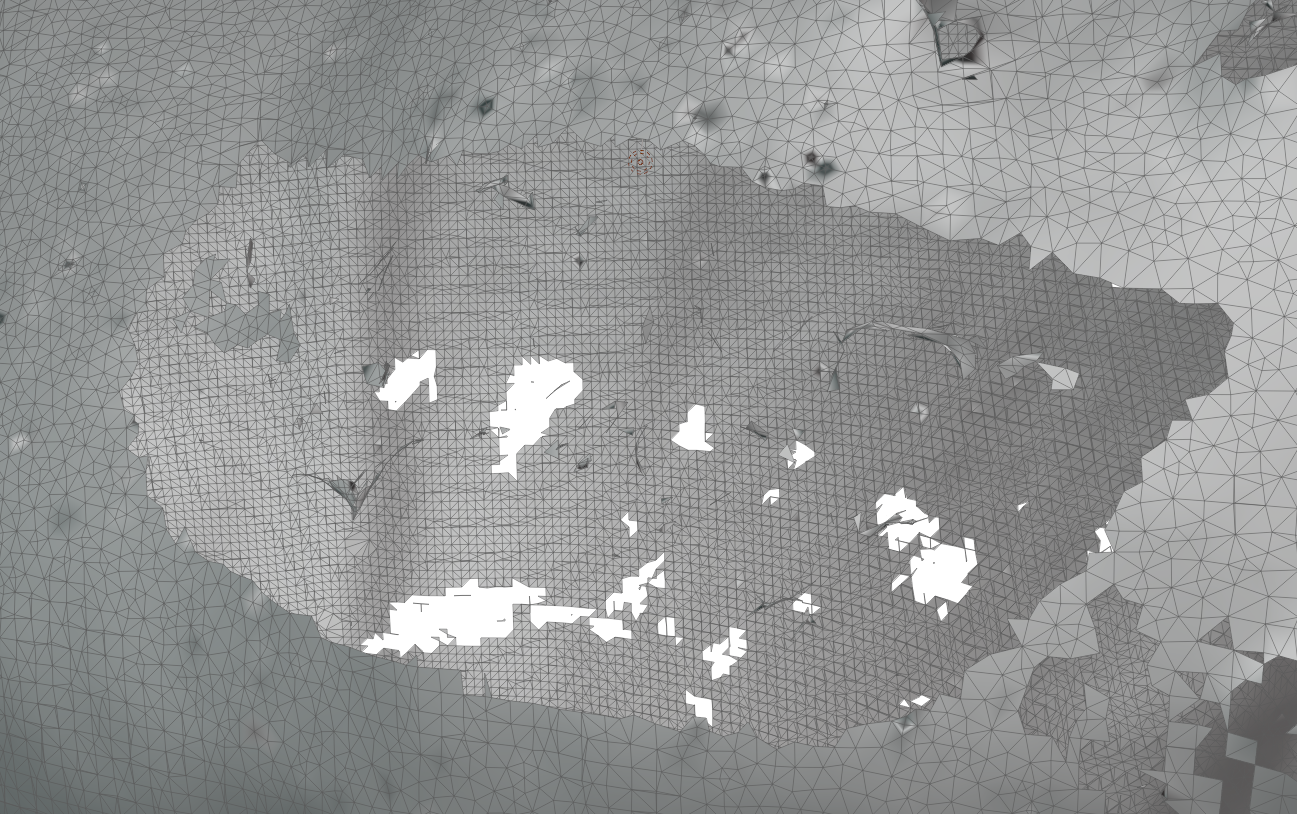
Figure 1: There are many isolated faces.
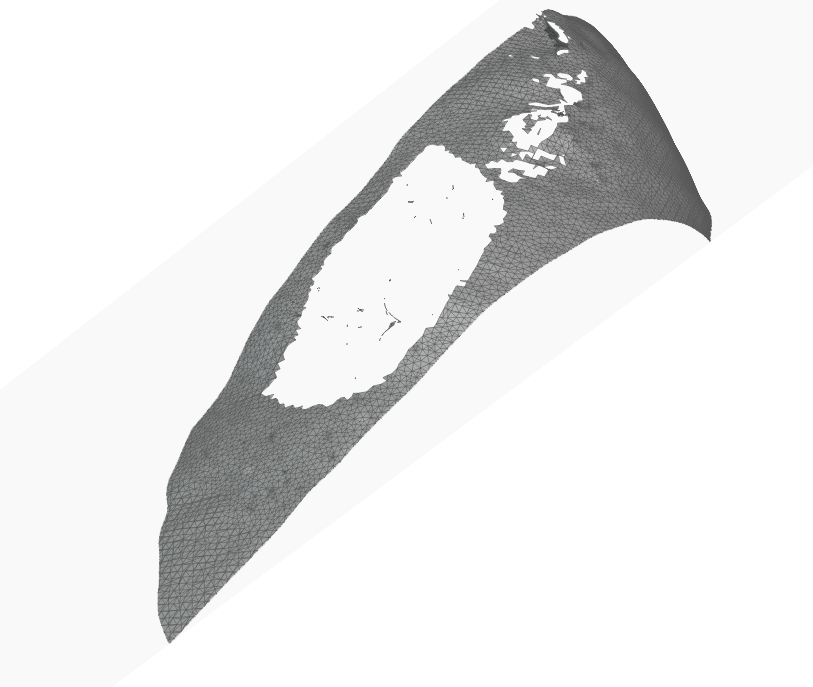
Figure 2: You can isolate a part of region by Alt+H in Edit mode
Now, after clean, we arrive at a very big hole as shown in Fig. 3. We need to merge this big hole in the next step.
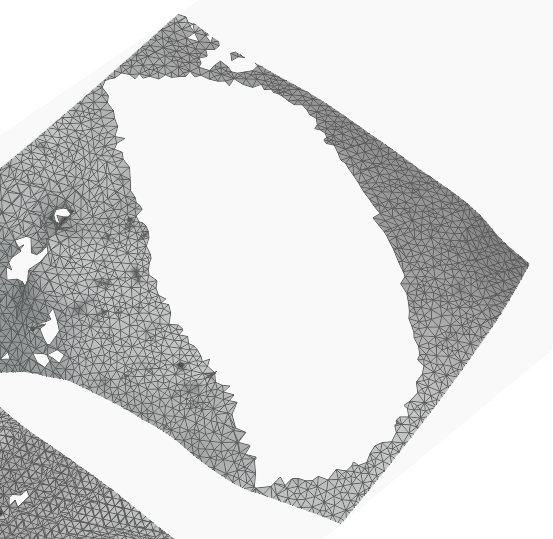
Figure 3: A big hole after the votex, edge, and face clean.
Tips: Delete edges
Just click the middle blue button in Fig. 4.

Figure 4: To select edges, you need to click on the middle blue button.
You can click the middle and right buttons at the same time to select the edge and the face at the same time.
Author Ran
LastMod 2023-01-13